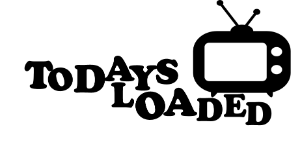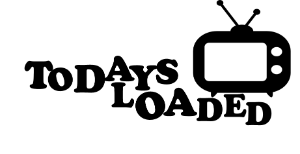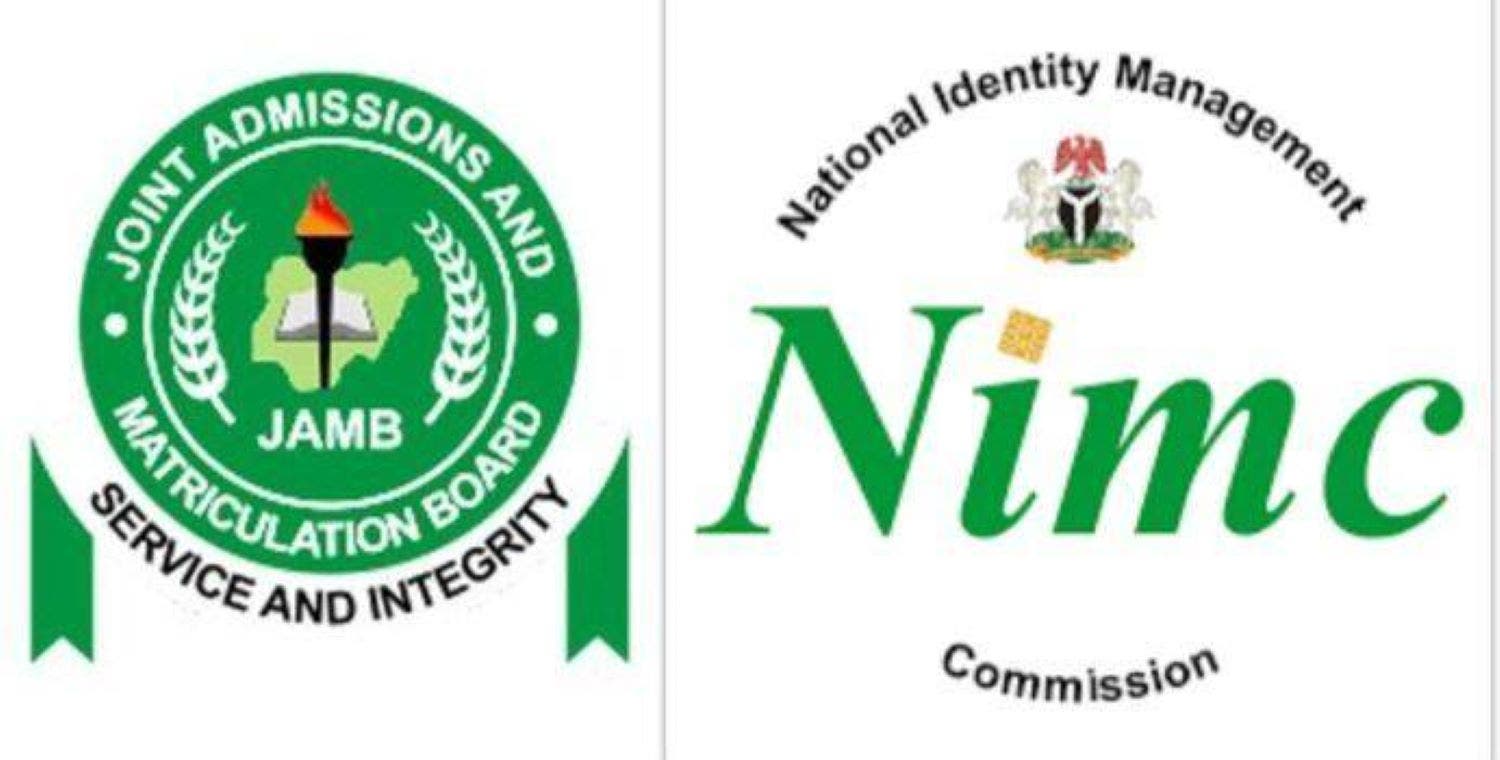
JAMB 2021 Profile Creation : How To Create JAMB Profile Using NIN
Do you want to create JAMB profile for 2021/2021 JAMB registration using NIN?
If you are interested in creating JAMB profile then am TODAYSLOADED is happy to inform you that the procedures to create your JAMB profile using your NIN has been provided here in this post.
This is to inform all JAMB candidates who wants to register for the 2021 jambites.
That they can now create JAMB profile and get the profile code using their (NIN) and the procedures we have provided here in this post.
Because of the new method of creating JAMB Profile and the introduction of JAMB profile code which was recently launched by JAMB.
Candidates are now advised to learn the new steps in other to successfully complete and update their JAMB profile.
Creation of JAMB Profile is a vital step towards JAMB Registration for 2021. For any candidate or aspirant to be able to register for JAMB.
He or she must have created JAMB profile and gotten a JAMB profile code.
Creating JAMB profile does not mean any other thing other than opening an account with JAMB on their portal to enable them capture your details.
Without JAMB profile, no Candidates will be able to register for JAMB this year 2021 as all documents upload are done on JAMB Portal by logging in using the profile username and password.
JAMB Profile Creation also makes it easier and faster for JAMB aspirants to complete their registration just by login in to JAMB Portal.
Requirements To Create JAMB Profile Using NIN
National Identification Number (NIN)
1. Phone Number
2. A mobile phone
3. At least N50 Airtime
How To Create JAMB Profile Using USSD Code
Dial *55019*1*NIN#
Again, to get your JAMB profile code, dial *55019*1*NIN number of candidate and #.
An excerpt from the announcement bu JAMB registrar is as follows: “From Friday, we shall be deploying another method to get these profile codes and that is *55019*1*NIN number of candidate and #”.
How To Create JAMB 2021 Profile Using NIN
To create your JAMB profile for 2021/2022 JAMB registration, simply send NIN space NIN Number to 55019.
For example, if your NIN is 56234982642, simple send it as follows: NIN 56234982642 to 55019.
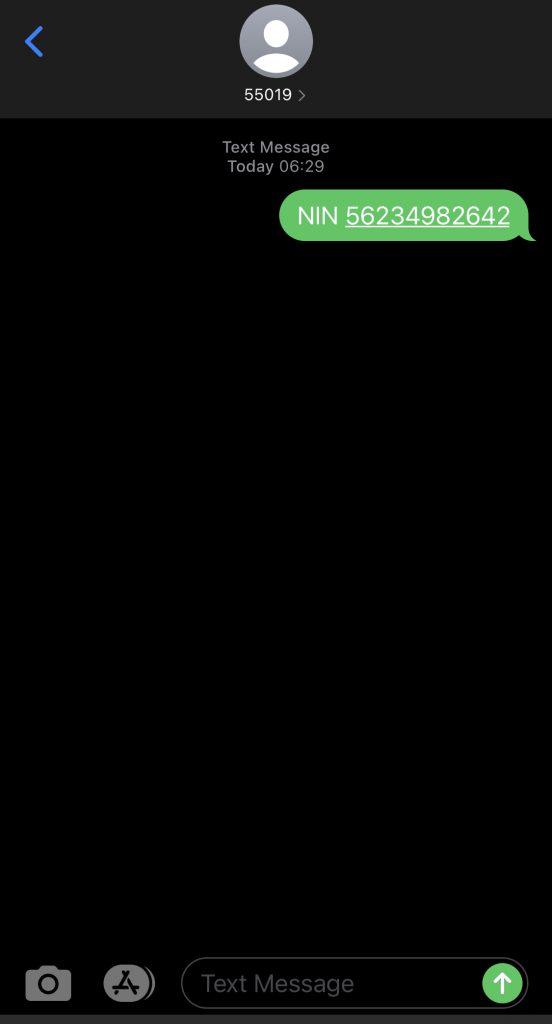
How To Create JAMB Profile On JAMB Website
There are two basic methods used in creating JAMB Profile and we are going to explain the two methods here and there are:
1. Using JAMB Mobile Application
2. Using Online Jamb E-Facility Portal
On this article, we are going to show you how to easily create JAMB profile using e any of the means below.
The detailed step by guide to doing the above mentioned with pictorial illustrations has been shown as follows:
Creating JAMB Profile JAMB E-Facility Portal (Older Updates)
Step 1:
a. Candidates are to visit http://jamb.org.ng/efacility/
b. Scroll Downward and click on “CREATE AN ACCOUNT“.
c. On the Next Page, You will see different Boxes where you will enter your details like the image shown below
READ ALSO: GSU Admission List 2020/2021 Academic Session (1st, 2nd, Supp. & Final list)
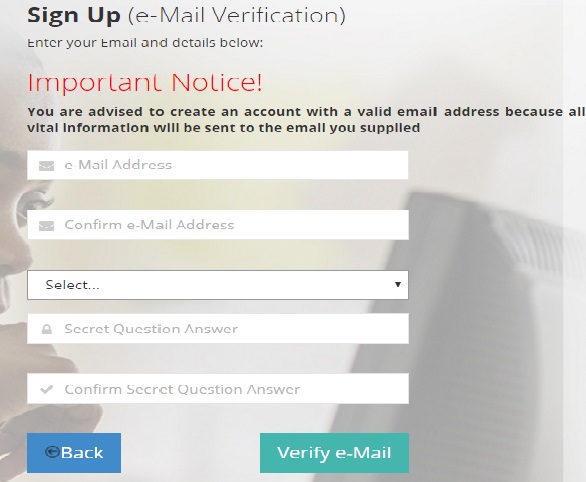
Step 2:
a. On the First Box as shown in the image above, Enter Your Email Address
b. On The Second Box, Repeat The same Email Address you Entered Above
c. On The Third Box, Select a Security Question that you can remember
d. On the Fourth Box, Enter a Secret Answer to the question you selected above that you can remember.
e. Repeat The same Answer you entered above on the Fifth Box
f. Click On “Verify E-Mail Address“
g. We are almost done with Creating the Profile.
3: (Verifying Email Address)
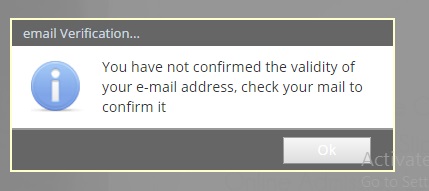
a. After Clicking Verify as mentioned on the Last point of Step 2 above, you will see a message like the one shown above.
b. Click Ok and login to the email address you provided above. Use Gmail Login Here if you used a Gmail Account or Use Yahoo Mail Login Here if Yahoo mail email address.
c. On Successful login to your email account, you will see a message from [email protected].
d. Click and open the email and click on place that says “Click Here To Continue Your Profile Creation” to successfully activate your account.
4: (Profile Date Input)
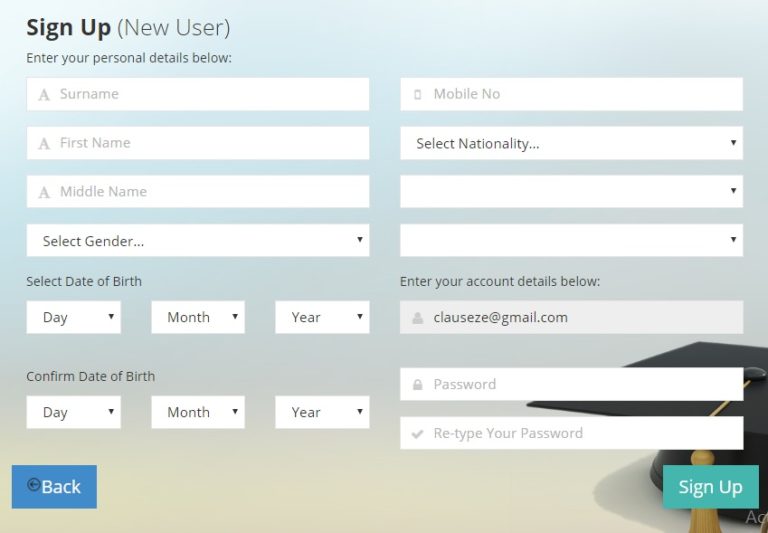
Enter Your Personal Details
a. After Clicking the Link, you will be redirected to a page with the details as shown in the image Above.
b. First Box : Enter Your Surname e.g : Anyigor.
c. Second Box: Enter Your First Name e.g Benjamin.
d. Third Box : Enter Your Middle Name e.g Eze
e. Fourth Box : Select Your Gender e.g: Male For Boy or Female For Girl (LOL).
Enter Your Date Of Birth
a. Fifth Box: Select The Day you were born e.g 1 for 1st or 7 for 7th.
b. Sixth Box: Select the Month You Were Born e.g: January.
c. Seventh Box: Select the the Year you were born. E.g: 1900
d. From Box 8-10, Repeat the details you enter From box 5-7.
Other Details
a. Eleventh Box: Enter Your Phone Number. e.g : 08083123612.
b. I12th Box: Select Nigerian if you are from Nigeria or otherwise, select Foreigner.
c. 13th Box: Select Your State of Origin
d. 14th Box: Select Your Local Government of Origin
Creating Password
At The Last two Boxes, Create a Password that you can remember and Repeat it on the Next Box.
Last Step: (Finalizing Profile Creation)
a. Visit from box 1 to the last box to Ensure the details you entered are all correct.
b. If all are correct, Click on “Sign Up“.
c. Congratulations, You Have Successfully Created your JAMB Profile.
READ ALSO: NSUK Admission List 2020/2021 Academic Session | 1st Batch
JAMB Profile Creation Using JAMB Mobile Application
JAMB Profile Creation is also possible using an application that JAMB Introduced for 2019 JAMB registration.
The steps on how to Successfully create jamb Profile using JAMB Mobile Application can be found by below.
Step 1: Download the JAMB Mobile Application Here.
2: Install the App you downloaded in step one above
3: Open the Jamb Application and you will see something like the Image Below.

4. Click On SIGN UP
5: Enter your Email Address
6: Confirm Your Email Address
7: Click on the 3rd Line and Select any Security question you can be able to remember
Note: The Security Question will help you while logging in or for resetting your Password.
8: Enter A Secret Answer to your Question
9: Confirm The Secret Answer you Entered Above
10: Click Continue
11: On the Next page, enter a Password and Confirm it
12: Enter your Basic Details, Date of Birth and Confirm your Date Of Birth
13: Enter Your Country, State of Origin and Local Government Area of Origin
14: Click Sign Up.